- Back to Home »
- Android Application Project Explorer
Posted by : Unknown
Monday, July 29, 2013
Hello everyone! On my last post, I configured a new Android application project in Eclipse. The view in Eclipse was like this after creating it:
 |
| HelloAndroid Application |
Now, I want to build and run the application.
Before I do that, I am going to take a closer look at the Project Explorer view in
Eclipse.
 |
| Eclipse Project Explorer View |
By configuring a new Android application project, it created various
folders and subdirectories. The first subdirectory shown in the Project Explorer view of Eclipse is called src. The source folder has a package and a Java class. The
package name is chosen in one of the first windows while creating a new Android
application. In my case, the Java class name is MainActivity.java.
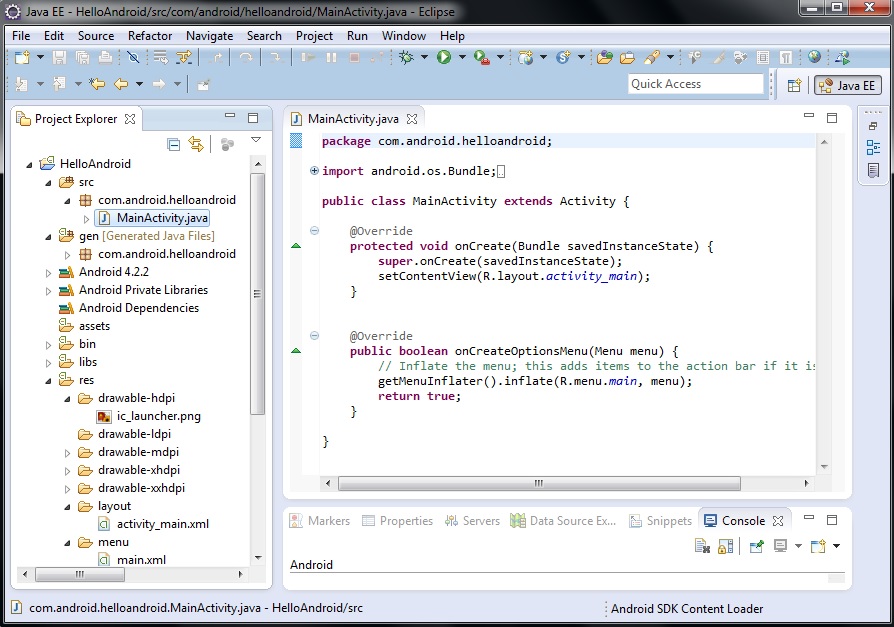 |
| MainActivity.java |
The name
depends on the name given while creating a new blank activity. An Android
application needs at least one activity and it can have more than one. The
following subdirectory in the Project Explorer view is called gen. The folder has a
package with two Java classes. The first Java class is called BuildConfig.java
and it is an automatically generated file which shouldn’t be modified. The
second Java class is called R.java.
 |
| R.java |
It is also an automatically generated file
which shouldn’t be modified. This class is generated by the aapt tool from the
resource data that was found in the application. These classes will automatically change as
modifications are done in the project. The following part in the Project Explorer is a set of libraries. The version of Android depends on what you
chose while creating the Android application project. Another important folder
called res in the Project Explorer contains several subdirectories. The first
few folders in the resource folder begin with the word drawable. These folders
have the launcher icon file that was selected while creating the Android application
project. In my case, it contains the graphic file ic_launcher.png which is the
green android logo in a black box.
| ic_launcher.png |
This graphic file can be changed for another
graphic by adding the specific size in each of drawable folders. The following
folders in the Project Explorer have XML files.
 |
| Eclipse Project Explorer |
The files on these folders have
the configuration for the screens in the application. An important file after
the resource folder is the AndroidManifest.xml file.
 |
| AndroidManifest.xml |
This XML file contains
information about the application like the android version, minimum SDK
version, target SDK version, and activity. It also contains permissions for the
device like for example to allow an application to access information about
networks or to allow an application to access the camera.











